Send Medical Images To Your Physician

Please follow the instructions below to transfer your medical images to your physician at Pacific Specialists via Ambra Health.
Ambra Health recommends using Google Chrome. Chrome and Firefox do not require Java for upload. Ambra recommends the most recent versions of Adobe Flash and Java when using Internet Explorer. They can be downloaded at adobe.com/flash and java.com respectively.
Please download the above software to your computer only if using Internet Explorer. It should take only a few seconds.
1. Navigate to the following site using the link below:
https://pni.ambrahealth.com/link/2a715ad9-37f6-4051-b461-056a58ddf4e6
You may be prompted to allow the application to run on your computer. Click to accept terms and hit run.
2. Insert your image disk or thumb-drive into your computer.
3. Click “Choose File” and then select the file(s) you wish to upload.
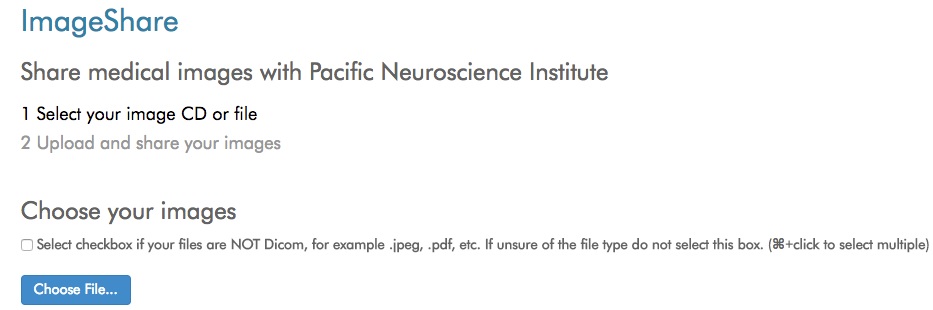
4. Once you’ve selected the file, click “Upload”.
The system will scan for DICOM objects on the file path you selected. This may take a few minutes. Once the scan is completed, you will be presented with your files for upload.
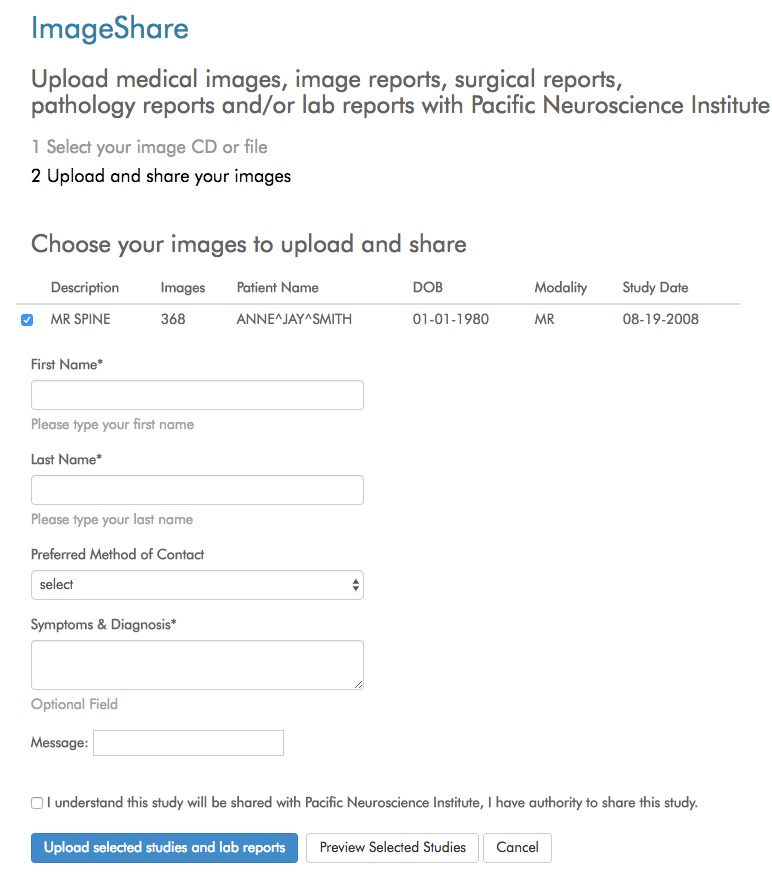
5. Enter your information into the required fields on the upload page.
6. Click the blue “Upload Selected Studies and Lab Reports” button and wait for the upload progress bar to complete. You will receive a “Your images were uploaded and shared with Pacific Neuroscience Institute” message.
7. To upload any associated reports, click the “Choose File” button under the “Upload a Report” section.
Your images and reports have been uploaded. Your physician has been notified.

Make an Appointment
Send us a message by filling out your details in the form below.

